When writing assembly code, we often need to adapt the program to different environments, architectures, or configurations. NASM (Netwide Assembler) provides a powerful feature called symbols that allows you to define and use constants, macros, and conditional compilation directives.
What are Symbols in NASM ?
Symbols in NASM are named constants or values that can be used throughout the assembly code. They are defined using directives like equ, %define, or the -d command-line flag. Symbols make the code more readable, reusable, and adaptable to different scenarios.
Why Use Symbols ?
1 Readability:
Symbols give meaningful names to values, making your code easier to understand.
mov eax, 10 ; Hardcoded value
mov eax, BUFFER_SIZE ; Symbolic value (more readable)2 Portability:
Symbols allow you to write code that can be easily adapted to different platforms or architectures.
%ifdef LINUX
; Linux-specific code
%elifdef WINDOWS
; Windows-specific code
%endif3 Maintainability:
By centralizing values in symbols, we can update them in one place instead of searching in one place instead of searching through your entire codebase.
How to Define Symbols in NASM
There are several ways to define symbols in NASM:
1 Using equ for Constants
The equ directive defines a constant symbol. Once defined, the symbol cannot be redefined.
BUFFER_SIZE equ 1024 ; Define a constant
mov eax, BUFFER_SIZE ; Use the constant2 Using %define for Macros
The %define directive defines a macro or a symbolic constant. Unlike equ, %define can be redefined.
%define DEBUG 1 ; Define a symbol
%if DEBUG == 1
; Debug-specific code
%endif3 Using -d at the Command Line
The -d flag defines a symbol when invoking NASM. This is useful for conditional compilation.
nasm -f elf64 -dDEBUG myfile.asm -o myfile.oIn the code:
%ifdef DEBUG
; Debug-specific code
%endifWe can also define a symbol with a value:
nasm -f elf64 -dARCH=64 myfile.asm -o myfile.oIn the code:
%if ARCH == 64
; 64-bit code
%else
; 32-bit code
%endifPractical Examples of Using Symbols
Example 1: Platform-Specific Code
We can use symbols to write code that works on multiple platforms.
Command Line
nasm -f elf64 -dLINUX myfile.asm -o myfile.o # For Linux
nasm -f win64 -dWINDOWS myfile.asm -o myfile.o # For WindowsAssembly Code
%ifdef LINUX
; Linux-specific code
mov eax, 1 ; syscall: write
mov edi, 1 ; file descriptor: stdout
mov rsi, msg
mov rdx, len
syscall
%elifdef WINDOWS
; Windows-specific code
extern MessageBoxA
push 0
lea rcx, [msg]
lea rdx, [caption]
xor r8, r8
call MessageBoxA
%endifExample 2: Debug Mode
We can use symbols to include or exclude debug-specific code.
Command Line
nasm -f elf64 -dDEBUG myfile.asm -o myfile.oAssembly Code
%ifdef DEBUG
; Debug-specific code
mov eax, 1
mov edi, 1
lea rsi, [debug_msg]
mov rdx, debug_len
syscall
%endifExample 3: Architecture-Specific Code
We can use symbols to write code that works for both 32-bit and 64-bit architecture.
Command Line
nasm -f elf64 -dARCH=64 myfile.asm -o myfile.o # For 64-bit
nasm -f elf32 -dARCH=32 myfile.asm -o myfile.o # For 32-bitAssembly Code
%if ARCH == 64
; 64-bit code
mov rax, 1
%else
; 32-bit code
mov eax, 1
%endifBest Practices for Using Symbols
1 Using Meaningful Names:
Choose descriptive names for your symbols to improve code readability.
MAX_USERS equ 100 ; Good
X equ 100 ; Bad2 Centralize Definitions:
Define symbols in a separate file or at the top of the code for easy maintenance.
%include "constants.asm"3 Use Conditional Compilation Sparingly:
While conditional compilation is powerful, overusing it can make your code harder to read, and debug.
4 Document Your Symbols:
Add comments to explain the purpose of each symbol.
TIMEOUT equ 5000 ; Timeout in milliseconds
Leave a comment
Your email address will not be published. Required fields are marked *